Accessing your Online Account
Manage your pension from anywhere using your Online Account. A few simple steps and you’re in!
Log inGetting set up
New to People’s Pension? It only takes a few moments to set up your Online Account.
You’ll need your National Insurance number, customer number, personal email address and mobile number.
- To begin, go to account set up.
- Next, enter your personal email address so we can send you a verification code.
- Once you’ve entered the code, you can add your personal details.
- We’ll then ask you to create your password.
- Finally, enter your mobile number so we can send you a second verification code.
Logging in
Your Online Account makes it easy to manage your pension and plan for later life. Once logged in you can:
- View your annual pension statement
- Combine your other pension pots so they’re all in one place
- Tell us who you would like to receive your pension if you die before taking it
- Update your contact details so you’re always in control
- Review how your money is invested
3 steps to log in:
- To start, go to log in.
- Enter your email address and password.
- Then enter the verification code we’ll send by text message to complete the process.
Account security
To continue keeping your pension safe, we’ve added extra security for when you access your account online. Please make sure you have your mobile phone handy every time you log in as we’ll send you a verification code by text message.
Been a while since you’ve logged in?
- You may have a few extra steps. This is so we can set up your account security.
- We’ll ask you to enter your full memorable word and mobile number, so we can send you a verification code by text message.
- You’ll only need to complete these other steps once.
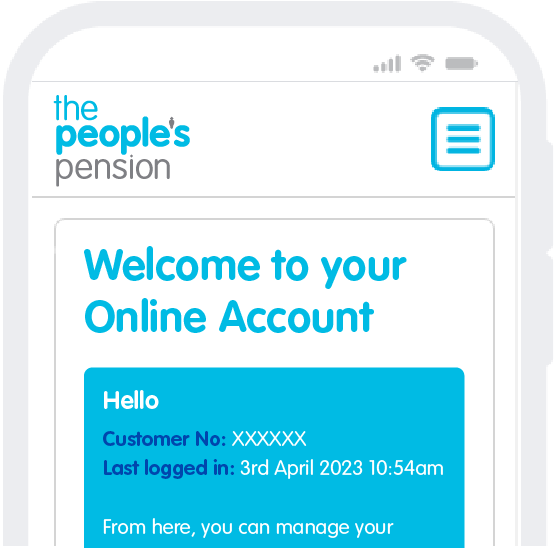
Resetting your account
Maybe you’re locked out or can’t remember your memorable word? Whatever the reason, we’ll have you back in your Online Account in no time. Go to reset account and then follow the steps.
Changing a forgotten password
Can’t remember your password? We’ve all been there.
- Begin by going to reset your password.
- If you haven’t logged in recently, you may have a few extra steps before you can set up a new password.
- Next, enter your personal email address so we can send you a verification code.
- Once you’ve entered the code, we’ll send you another by text message.
- After you’ve entered the second code, you can set up a new password.
- Then to complete the process, log in using your email address and new password.
Frequently asked questions
Why do I now need a verification code to access my account?
This is to add an extra layer of security to protect your account details and pension information, just like your online banking. You might hear this process called multi-factor authentication.
It’s when a user needs to provide 2 or more verification details to confirm their identity so they can access an account. For example, we ask for your email address and mobile number.
I haven’t received my verification code, what do I do?
If your code has been sent by email, you might need to check your junk or spam folder. Otherwise, select the link on the page to resend the code. But if your code has been sent by text message, you might need to check your number is correct and if it isn’t, update your account details.
Why am I being asked for my full memorable word to log into my account, I haven’t before?
To keep your personal detail safe, we’ve introduced some new steps you need to take to access your account. This includes sending you a verification code by email and/or text message – like online banking – to confirm it’s you.
As part of this new security step, we need you to add your full memorable word just once so we can confirm it’s you and start sending you verification codes instead.
I’ve forgotten my memorable word, what do I do?
If you’re having trouble with your memorable word, you’ll need to update your account details by resetting your account. Please note, as part of this reset journey you won’t need a memorable word going forward.
To reset your account, you’ll need the following:
- Your customer number (found in any letter or email from us)
- Your National Insurance number (found in your payslip or P60)
- Your personal email address
- Your mobile number
I don’t have a mobile number can I still have an Online Account?
Unfortunately, no you’ll need to provide us with a mobile number to set up and access your Online Account. This is for security reasons so we can send you a verification code to make sure it’s you who is trying to access your account.
If you don’t have a mobile number you’ll still have an account with us, but you’ll need to phone us to manage it.
Still need help?
Visit our member contact us webpage or call us on 0330 311 4387.
For more information about how we look after your personal information, read our privacy policy.
Are you an employer or adviser?
Find out how to securely log in to your employer or adviser account.
